Planning and executing successful events requires more than just creativity and coordination skills. As event professionals, we also need effective tools to manage our client relationships, track communication history, and streamline our sales processes. And guess what? Gmail, the popular email platform, can serve as an excellent Customer Relationship Management (CRM) tool to help you do just that!
In this article, I want to share some practical tips on how you can leverage Gmail as your event CRM to enhance your workflow, build stronger relationships with clients and vendors, and ultimately boost your sales. Let's dive in!
Email Templates
Did you know you can create templates for emails you send over and over again? If you aren't using this feature, you need to. It will save you so much time.
Here's how you can do it
1. Enable templates first by going to settings>see all settings, then click advanced. In the templates section, click enable. Then save changes.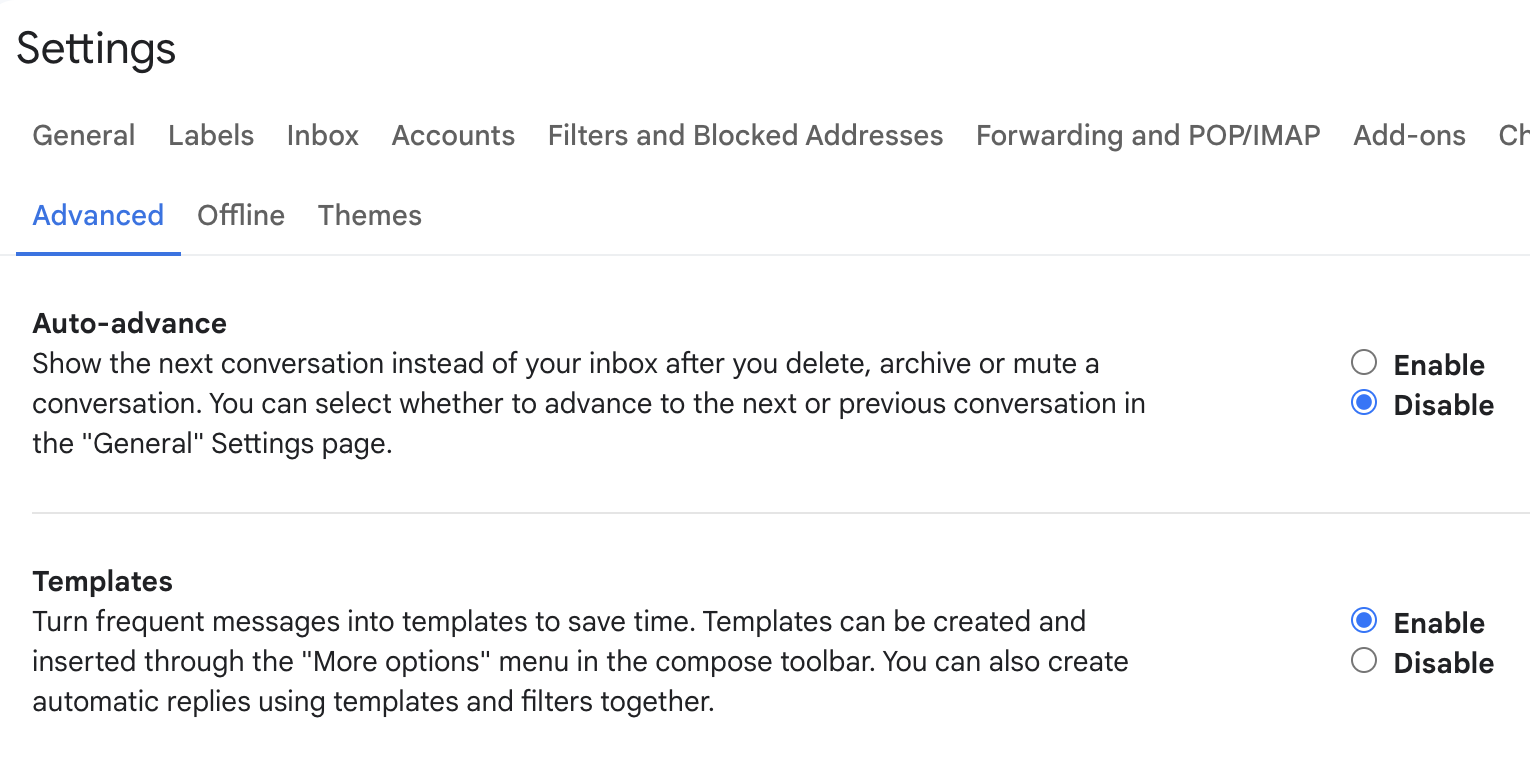
2. When replying to an email or composing a new email, you'll click on the 3 vertical dots on the bottom of the composer bar and see templates. 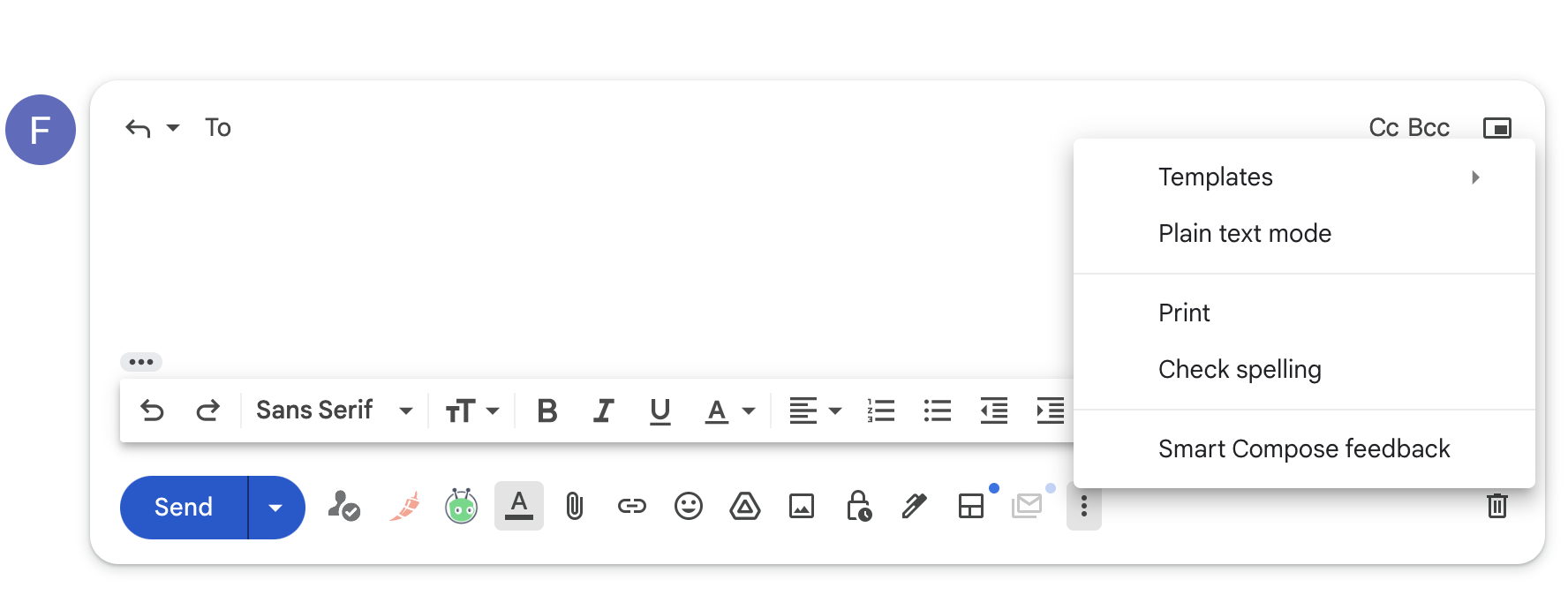
3. Simply compose an email you want to save as a template and then click save draft as a template. Now this will be ready to use over and over again the next time you need this email.
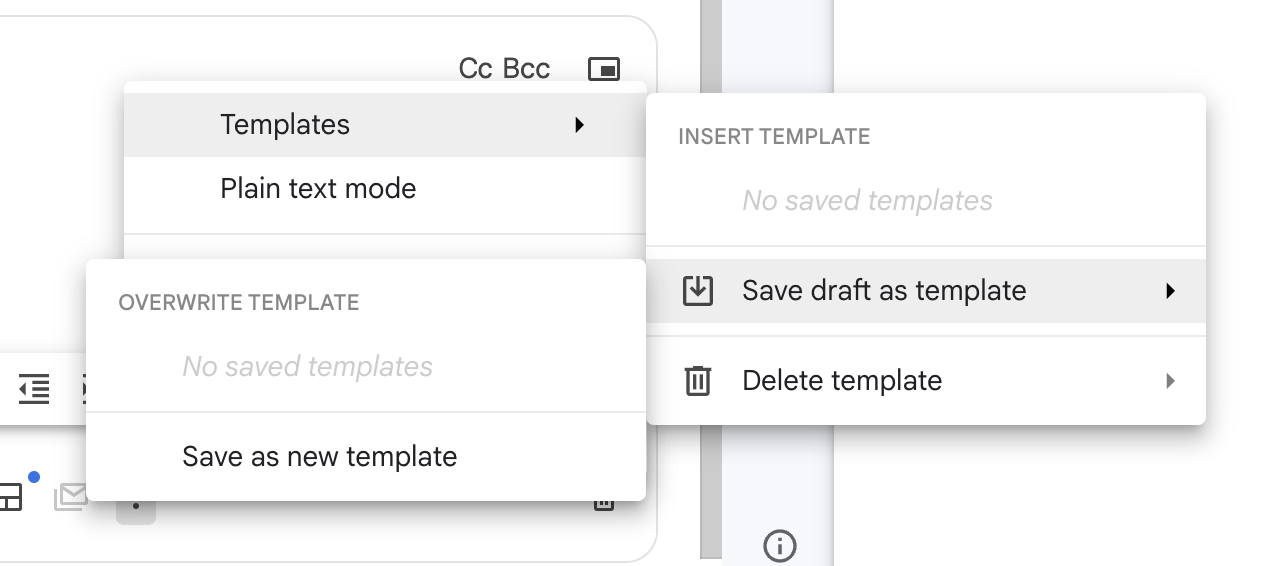
Bonus: Free Email Templates for Booking More Clients
Tracking Communication with Clients
Keeping track of communication history is essential for maintaining strong relationships with clients and vendors. Sometimes it's easy to lose track of your communication with a client between all the email threads and conversations. With Gmail, you can easily track your history with a contact by using the recent interactions view when viewing any contact. Here you can see all the conversations with that client in one place.
Here's how you can do it:
- Open a contact in Gmail by clicking their name in the email and click open detailed view
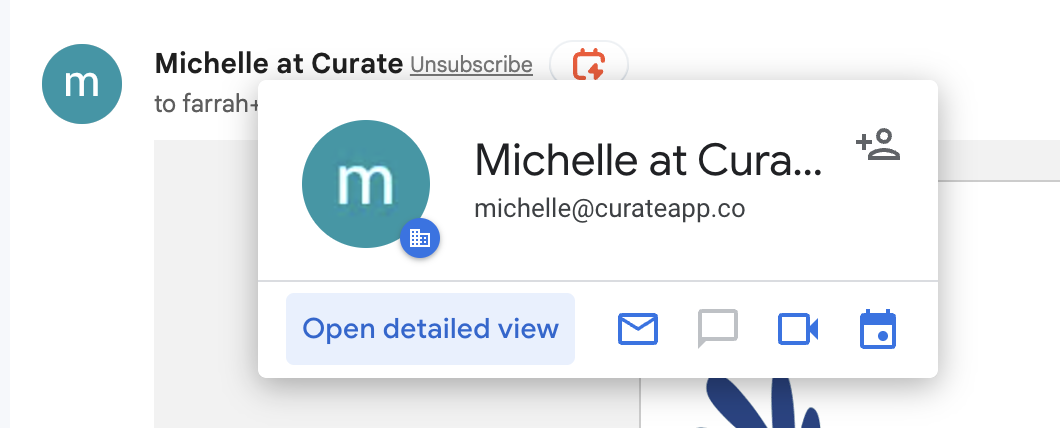
- It will pop open a contact panel on the right side that has recent interactions
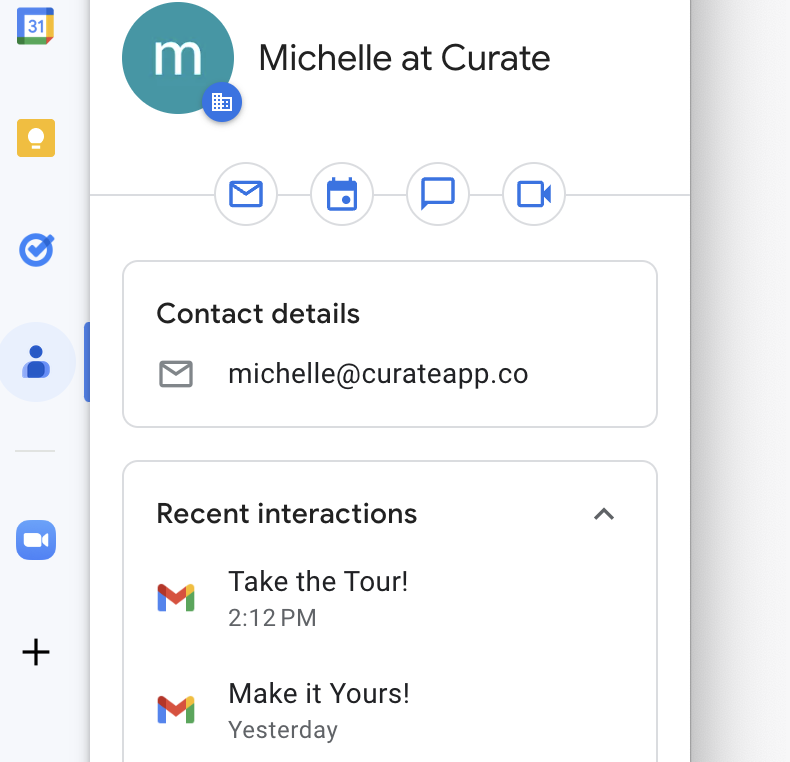
- Click into any of the emails to view in more detail.
Add Consultation Notes on the Contact
We all take notes everywhere but that makes it hard to find when you need the info. With Google Contacts, you can keep track of notes on a client on their contact profile.
Here's how you do it:
- Click edit when you are on the contact profile
- Once you are in the profile, you see a notes field at the bottom
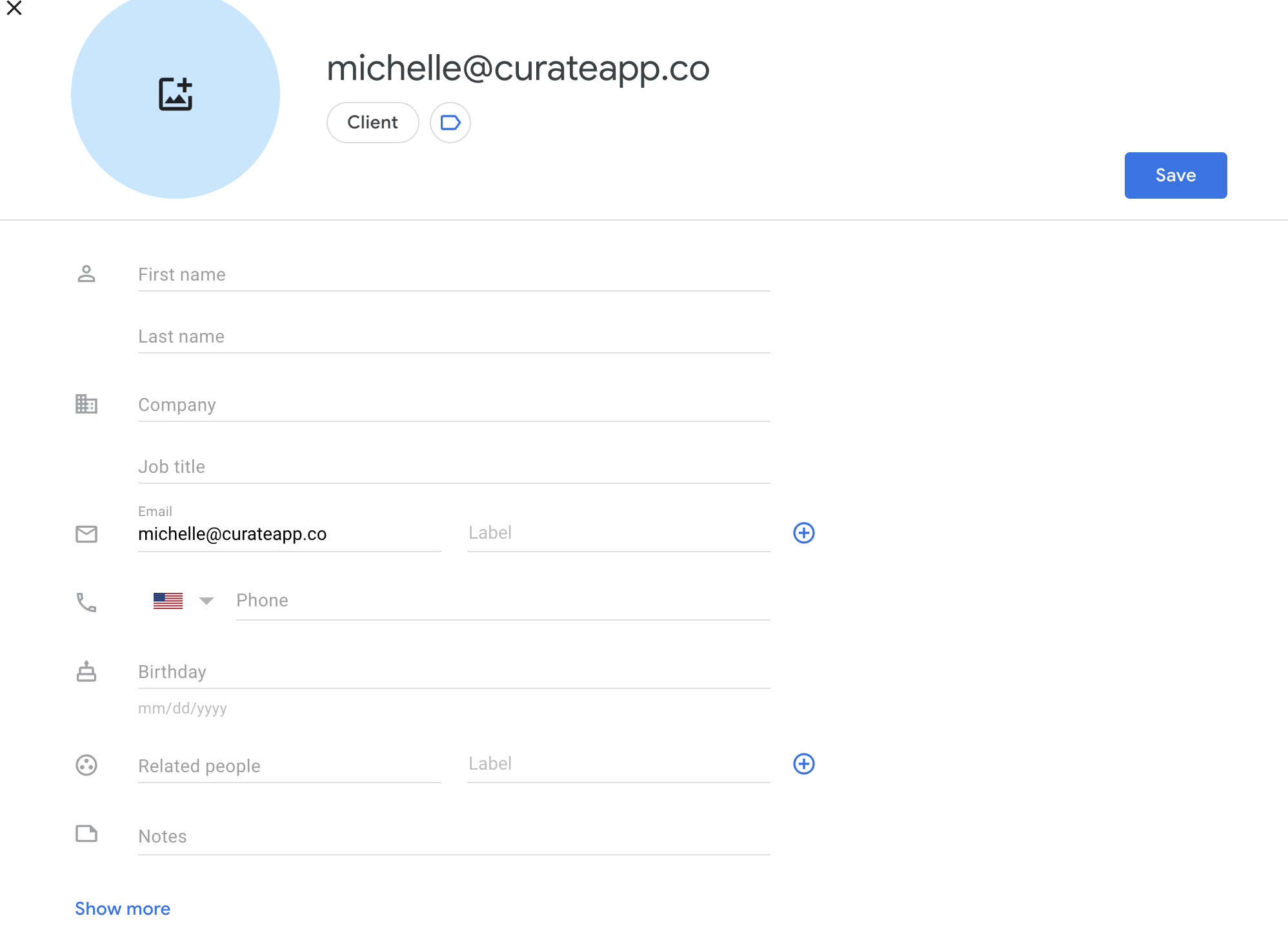
- Simply enter your consultation notes or anything else you might have gathered about this client that you want to remember for the future here.
Advanced tip:
You can also add custom fields. Simply click show more and scroll to the bottom and you'll see a custom field option. 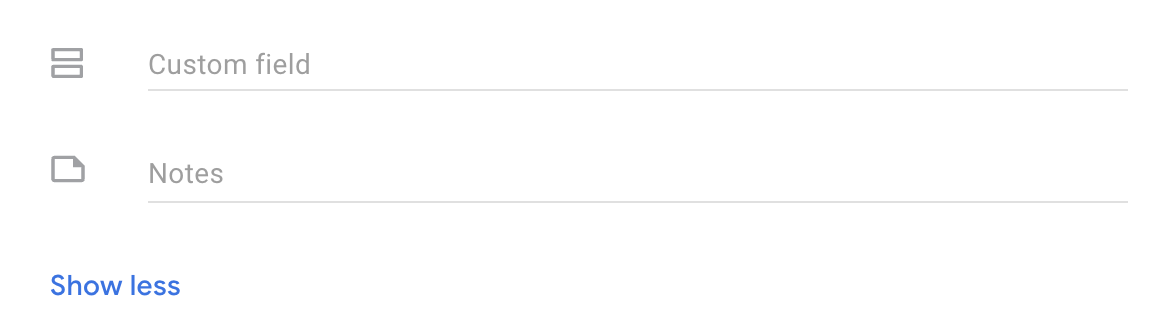
Build a Sales Pipeline in 2 ways
Using labels
Managing your sales pipeline is crucial for tracking leads, nurturing prospects, and closing deals. Gmail's labeling feature can help you streamline your sales process and keep track of leads at various stages of your pipeline.
Here's how you can do it:
- Create labels in Gmail for each stage of your sales pipeline, such as "New Inquiry" "Follow-up," "Consultation Scheduled", "Proposal Sent" and "Booked."
- Whenever you receive an email from a prospective client, label it with the appropriate stage in your pipeline.
- As you progress through your sales process, move the emails to the corresponding labels.
This way, you can easily filter for emails in each of these stages to help you keep up with the follow up tasks
Using Tasks
Another way you can use a sales pipeline in gmail is to use the tasks feature. This is great for people who love lists and checking off to dos. This is also good if there are things you must do between the stages that don't involve email. You can keep track of it all here.
Here's how you do it:
- Click the checkmark in a circle icon on the right side of your Gmail. This will open up Tasks.
- Click the dropdown at the top to open up the menu. You will see "Create new list" on the bottom.
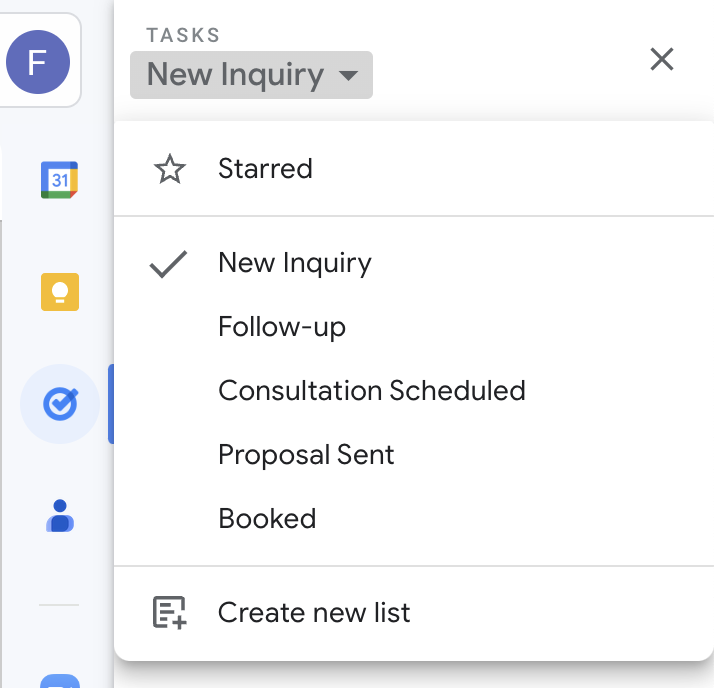
- Create a list for each stage of your pipeline
- Now you can drag any emails to these different stages and they will become tasks. You can also add additional tasks you want to keep track of here as well.
Using Labels in Contacts
You can use labels in contacts much like in gmail but here, it might be helpful for you to create labels for contacts like Vendors (perhaps even Caterers, Wedding Planners, Florists), Clients, Freelancers and Here's how you can do it:
- Go to https://contacts.google.com/
- Create your labels on the left-hand side
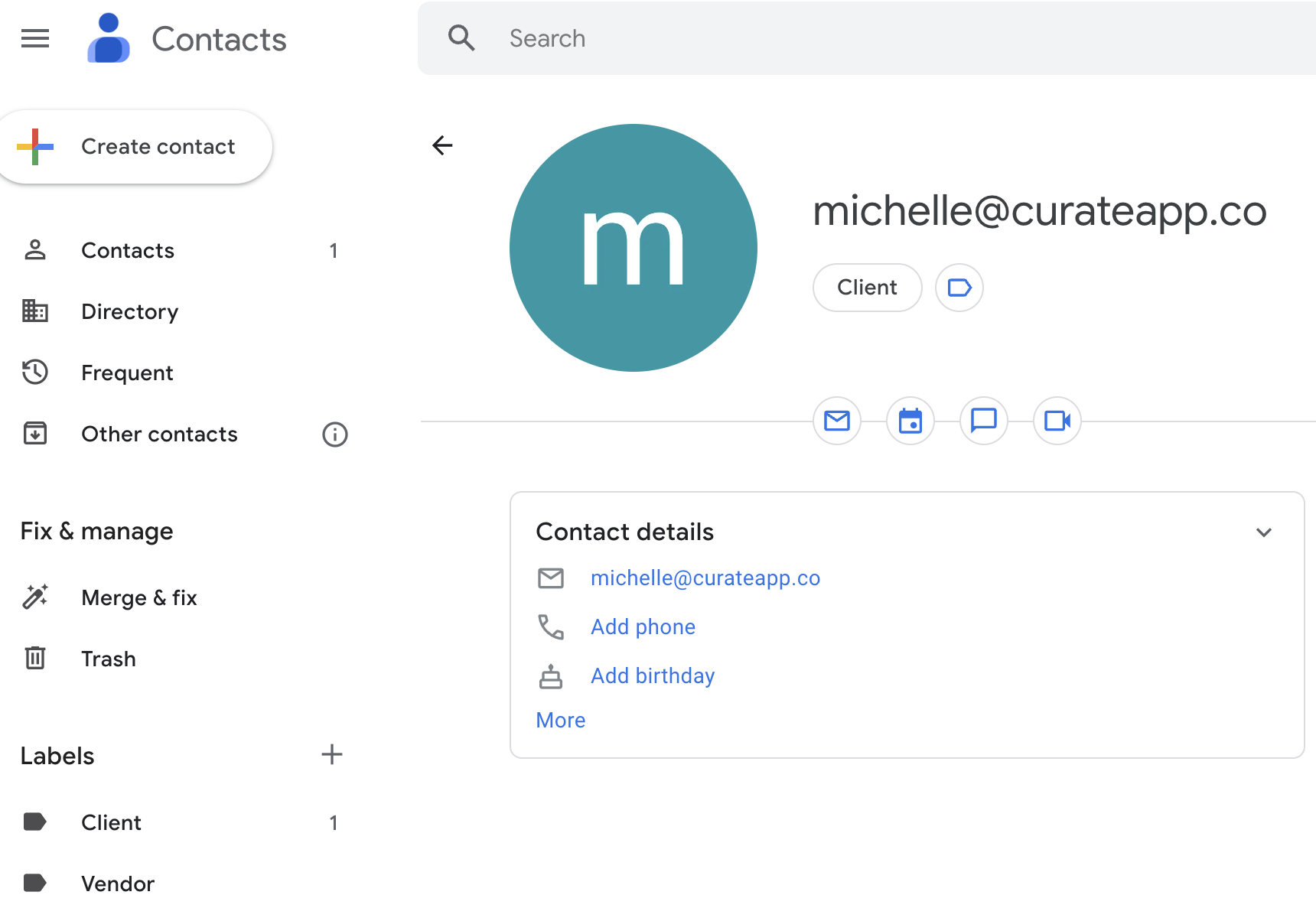
- Apply the labels by clicking under the client's info
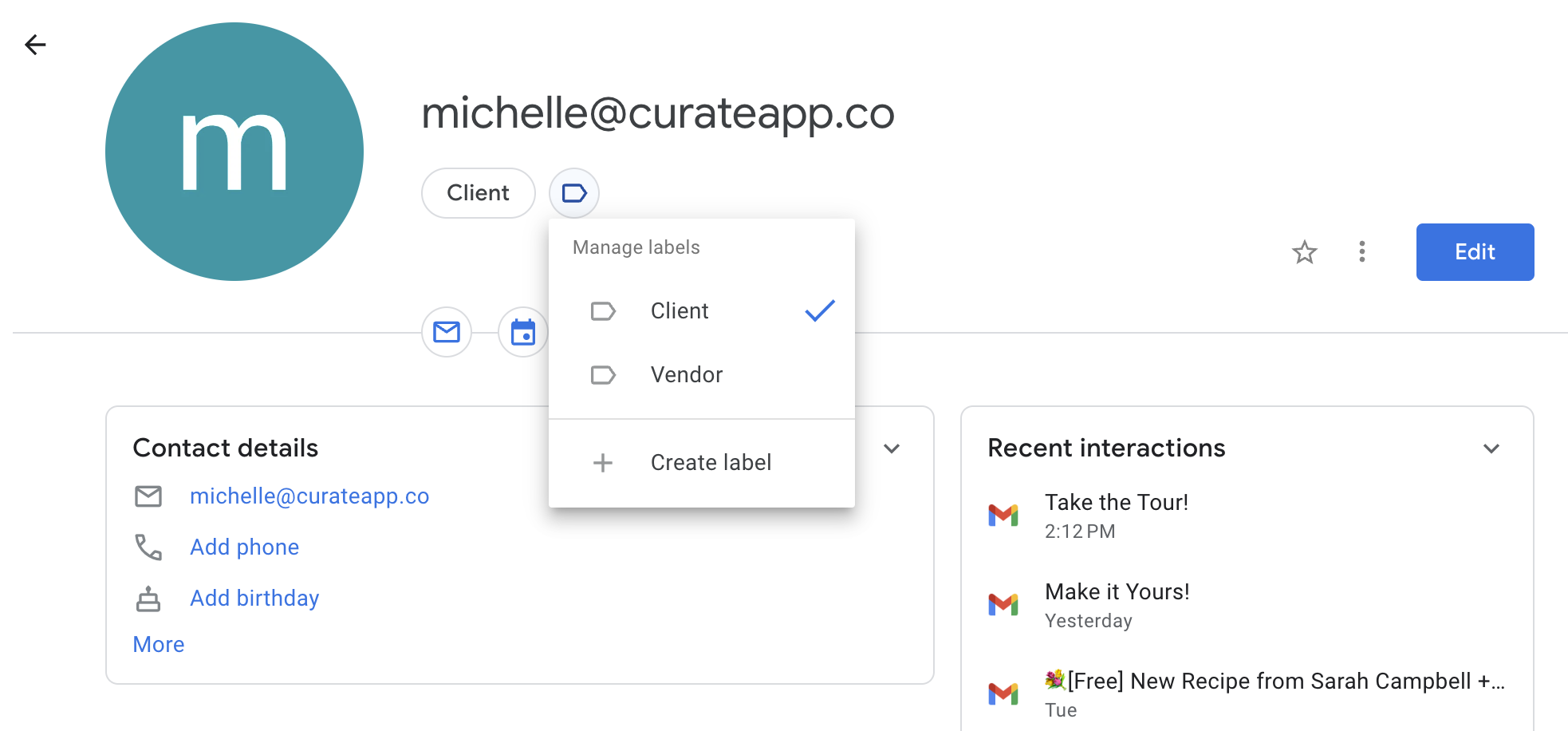
Now, you can easily access all contacts associated with a particular label. Feeling creative? Want to label all the contacts for an event, you can create event-specific labels here too.


